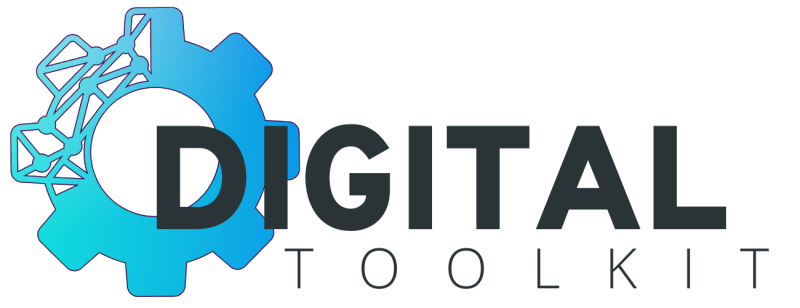Google My Business Must-Haves
What You Need to Know - About Google My Business
Did you know that Google holds the title of the world’s most-visited website? With a 92% of search engine market share, it is no wonder that if you want to get ahead in 2022, you need to create a Google Business Profile (formerly known as Google My Business).
What is a Google Business Profile?
Previously known as the platform Google My Business, it allows users to provide details and imagery of their business, including location, services and products and opening hours.
Why should I have a Google Business Profile?
Your Google Business profile will increase your visibility across the Google services, including Google Search, Google Maps, and Google Shopping.
Are there any restrictions on having a Google Business profile?
You must have a business that has contact with customers. This includes companies with a physical or a business that provides services by meeting with clients in other locations (like consultants or Builders).
What if my business is online only?
Then you have Google tools like Google Ads and Google Analytics to assist you.
How do I get found?
Your Google My Business listing is where your customers search where and how to visit your business. The additional advantage is that your Google Business Profile also improves your local Search Engine Optimisation (SEO). Your business is more likely to appear when people search for a nearby business using Google Maps.
Any other helpful features?
Your Google My Business profile lets you update your business information such as business hours, contact details etc.
Use this platform to share information like when you expand your services, temporarily unavailable, or reopening details after a pandemic such as Covid. As Google Business Profiles have strong local SEO, the information you share will rank above third-party sites.
Reviews
A bonus with this platform is the ability to leave reviews. Reviews are a crucial element of social proofing which builds trust and credibility.
Your customers can share information about their experience with your business, and it helps future potential customers decide which companies to visit and purchase or engage in your services.
What is Google My Business?
This is your Google Business Listing to help you get found in that moment of need when your potential clients are searching for products and services such as yours. You will not get found locally without a Google Business Profile.
How do I set up my Google Business Manager?
Step 1: Sign in to Google Business Profile Manager
Already logged into Google, you will automatically be sent to your Google Business Profile Manager. If not, enter your Google login details or create a new account in Google.
Step 2: Add your business
As you enter your business name, a drop-down box should appear.
Click “Add your Business”
Select your Category
Step 3: Enter your location
If your business has a physical address, select “YES”, then add the business address. You can also position a marker indicating the location of your business address.
If your business does not have a physical address, Google will ask what region you are based in from the drop-down box. You may also list your service areas then click the NEXT button.
Step 4: Fill in your contact information.
Enter your contact information, including your phone number, website address etc., then click next.
Step 5: Verify your business
Google will not accept a post office box. Enter your physical address. This information is used by Google to verify your business and is not shared.
Choose the option that suits you best to be verified. Physical addresses will receive a postcard with a PIN. Service-based businesses will receive verification through their email address.

Step 6: What do I do with my 5 Digit Code?
Enter https://business.google.com
Click VERIFY
Step 7: Customise your Business profile
Rember to enter your business hours your messaging preferences, upload photos and fill in your business description.
Click CONTINUE -this will take you to your Business profile Manager Dashboard.
Google my Business Profile is one of the many elements of getting your website found on search engines.
Keep in mind there are big changes coming to Google My Business - as this will be the hub for your Google Business Profile -
this is a good thing as it will give you more tools and features to help you get found online.